When managing a WordPress site, performance can suddenly become a pressing concern. A slow site can result in poor user experience, increased bounce rates, and a drop in search engine rankings. Identifying the reasons why a WordPress site is lagging can be a complex process due to the numerous factors that can affect site speed.
I’ve found that the most common causes involve issues such as suboptimal web hosting services, inefficient code, oversized images, and the accumulation of plugins that may weigh down the system. Additionally, factors like outdated themes and not regularly maintaining the site can further degrade performance.
To enhance the speed of a WordPress site, it’s imperative to regularly perform maintenance tasks, optimize content, select suitable themes and plugins, and apply speed enhancement techniques. These critical steps can drastically improve the user experience and website performance.
Key Takeaways
- Evaluating web hosting and WordPress configurations is crucial for optimal performance.
- Regular maintenance and content optimization are key to a speedy WordPress site.
- Careful selection of themes and adoption of speed enhancement techniques bolster site efficiency.
Table of contents
Understanding WordPress Performance
In my experience, understanding the intricacies of WordPress performance is critical for maximizing the efficiency of any WordPress site. Key factors include Core Web Vitals, hosting environment, and the PHP version running on the server.
Core Web Vitals and WordPress
Google’s Core Web Vitals are essential to a WordPress site’s performance. Specifically, these metrics affect search ranking and user experience. Largest Contentful Paint (LCP), Interaction to Next Paint (INP), and Cumulative Layout Shift (CLS) are particularly important. I ensure LCP is under 2.5 seconds by optimizing images and minimizing render-blocking resources. For INP, which should be under 200 milliseconds, I reduce JavaScript execution time. To keep CLS under 0.1, I prevent unexpected layout shifts with proper sizing of image and ad slots.
The Role of Web Hosting in Speed
The speed of a WordPress site is significantly influenced by the choice of web host. I look for a hosting provider that delivers fast server response times and high uptime. A good WordPress hosting service will often include features like caching, content delivery network (CDN) integration, and solid-state drives (SSDs) which contribute to better performance.
I chose Cloudways for the wpobserver.com website. They have the easiest Cloudflare integration.
When you use my affiliate link, you will receive $25 hosting credits.
Importance of PHP Version and Resources
I cannot stress enough the importance of using the latest PHP version. WordPress performance can see tangible improvements when the site runs on updated PHP because newer versions come with optimizations that increase execution speed and enhance security. Furthermore, the right allocation of server resources, such as memory and processing power, is crucial. Insufficient resources can throttle WordPress performance, leading to slow response times.
To keep my site running smoothly, I continuously monitor these factors and adjust as needed.
Factors That Make WordPress Slow
As a seasoned WordPress developer and user, I’ve seen how certain factors can bog down a WordPress site, leading to a frustratingly slow experience. Let’s examine the usual culprits.
Common Reasons for Slow WordPress Websites
Plugins: A common belief among developers is that having too many plugins can slow down a WordPress site. This is partly true—while the number of plugins can be a factor, the main issue arises from the quality. Poorly coded plugins can lead to excessive HTTP requests, which has a direct impact on site speed.
Hosting: Another pivotal factor is the hosting service used. Shared hosting, for example, can result in slower response times during peak traffic hours as you’re sharing resources with other websites.
From my experience, I can say that too many poorly coded plugins are the main speed issue in 98% of cases.
Impact of Themes and Plugins on Speed
Themes: When it comes to themes, a heavy theme that’s overflowing with features can cause slower page loading. It’s not just the quantity, but also the quality of themes that affects performance. Fast themes, specifically those optimized for speed, can greatly reduce load times.
Plugins: Conversely, some plugins are designed to enhance performance by optimizing images, minifying CSS and JavaScript, or caching pages. It is crucial to select plugins that are well-coded and serve a specific performance-enhancing purpose. I usually do thorough research on each plugin before I start using them.
Excessive HTTP Requests and Page Size
HTTP Requests: The more components your WordPress site has—like images, scripts, and stylesheets—the more HTTP requests it generates when a user visits your site. Minimizing these requests is essential for speeding up your site.
Page Size: Large pages take longer to download. Optimizing images and compressing content can significantly reduce page size, thus speeding up load times. Reducing the overall size of each page on a site can have a substantial impact on performance, particularly for users on slower internet connections.
Optimizing Content for Performance
In my experience, content optimization is essential for improving WordPress site speed. Let me guide you through crucial steps such as image optimization and effective management of CSS and JS files.
Reducing File Size and Image Optimization
Images can significantly impact your site’s load time. To keep my site swift, I ensure that all my images are properly optimized. I use tools for image compression to reduce file size without sacrificing quality. One effective approach I’ve found is to employ image optimization plugins like Imagify that automate the compression process. Additionally, I always choose the correct format; for photographs, JPEG is often the best option, whereas PNG is suitable for graphics with fewer colors or transparent background.
For even better results, I integrate a Content Delivery Network (CDN) which provides the advantage of serving images closer to the user’s geographical location, thus speeding up loading times.
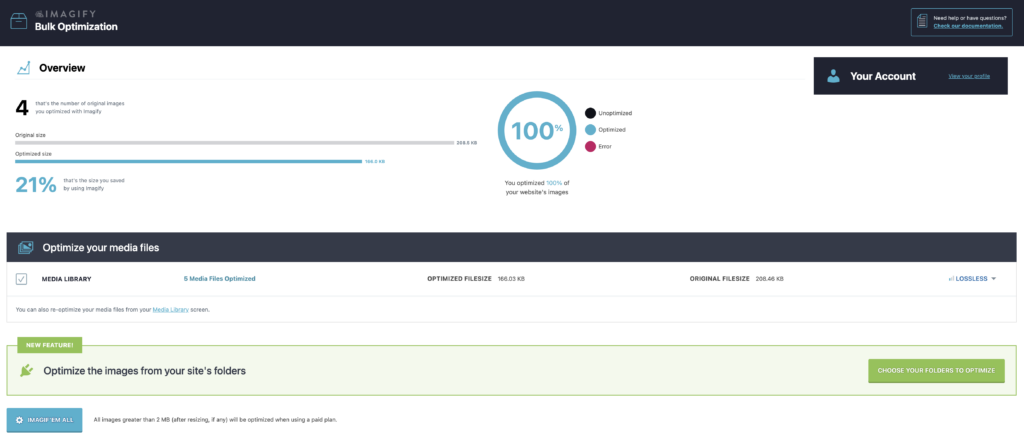
Managing CSS and JS Files Efficiently
The way CSS and JS files are handled can also affect your WordPress site’s performance. I start by minimizing the number of CSS and JS files – if my site can run multiple scripts with a single file, that’s always my preference. Where possible, I use CSS Sprites to reduce the number of image requests. Moreover, ensuring that CSS loads non-essential styles after the page has rendered improves page rendering speeds significantly.
I also make a habit of minifying CSS and JS files. This process removes unnecessary characters from my code without changing its functionality. Tools like WP Rocket or Breeze in case of Cloudways, can do this automatically, streamlining my site’s performance by reducing the size of these files.
Speed Enhancement Techniques
Improving the speed of a WordPress site involves implementing strategies that reduce load times and optimize resource delivery. My focus here is on effective techniques that have proven to increase website speed significantly.
Leveraging Caching and Caching Plugins
Caching is vital for boosting WordPress site performance. By storing a version of your site’s resources on the user’s device, caching minimizes the amount of data transferred between the server and the user’s browser. This can dramatically speed up page loading times. Caching plugins like WP Rocket simplify the process by enabling caching with easy-to-use settings. Here’s a quick overview:
- Page Cache: Store complete HTML pages for quick delivery.
- Database Cache: Cache SQL query results to reduce database load.
- Object Cache: Reuse common PHP code objects.
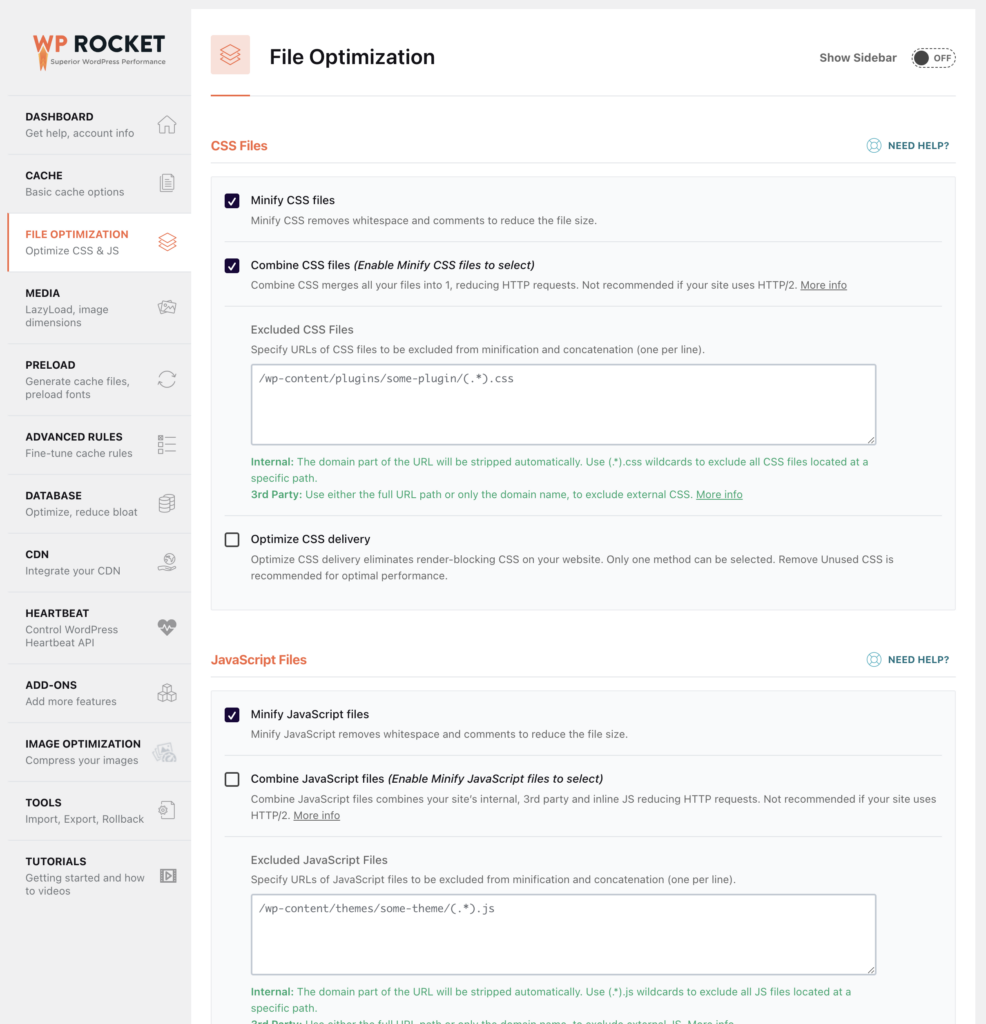
Utilizing Content Delivery Networks (CDN)
A Content Delivery Network (CDN) distributes your website content across multiple servers worldwide. This allows users to download data from the server closest to them, lowering latency and speeding up site performance. CDNs work well with WordPress and can be easily integrated through plugins. They:
- Reduce server load by handling static resources.
- Improve global page load times through geographical distribution.
Implementing Gzip Compression and Minification
Gzip Compression reduces the size of files sent from my server to the visitor’s browser, speeding up the transfer of information and decreasing load time. Minification involves stripping all unnecessary characters from your site’s code without changing its functionality. Together, these tactics make files smaller and more efficient to download. Here’s how I like to put this into practice:
- Compress HTML, JavaScript, and CSS files with Gzip.
- Minify CSS, JavaScript, and HTML where possible.
Each of these techniques plays a crucial role in enhancing the speed of a WordPress site. By combining them, I can ensure that my site delivers content as efficiently as possible, providing a better user experience and potentially benefiting my site’s SEO as well.
Best Practices for WordPress Maintenance
In maintaining a WordPress site, I’ve learned that regular upkeep is crucial to preventing performance and security issues. There are essential tasks, like updates and database optimization, that can’t be overlooked.
Regular Updates and Their Importance
I understand the significance of keeping WordPress core, themes, and plugins up to date. Timely updates accomplish two main goals: they improve security by patching known vulnerabilities and enhance performance by introducing optimizations.
- Security: Keeping WordPress components updated is critical to prevent exploits.
- Performance: Updates often include optimizations that help reduce database queries and eliminate issues that might slow down the site.
Failing to apply updates can lead to severe performance problems and make my site a target for attackers. Conducting these updates also gives me a chance to remove any outdated and unused themes or plugins, which can clutter the database and affect load times.
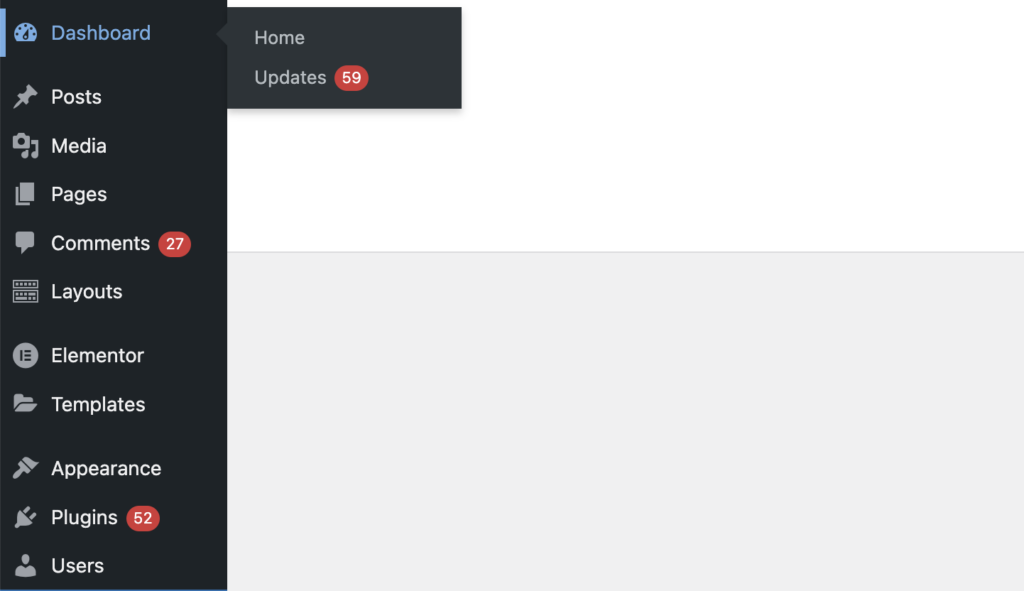
Database Optimization Strategies
I consider database maintenance an ongoing process. It’s not just about cleaning; it’s about efficiency. Over time, WordPress databases accumulate unnecessary data, such as post revisions, transient options, and more. I routinely:
- Remove stale post revisions: Limiting the number of revisions stored minimizes the database size.
- Optimize database tables: This is akin to defragmenting a hard drive. It reclaims unused space and can be done with a plugin or via phpMyAdmin.
- Delete orphaned metadata: These are remnants from deleted posts or comments that no longer serve a purpose.
- Conduct regular backups: Before any major changes or updates, I ensure my database is backed up. A robust backup strategy is my safety net against data loss and gives me peace of mind.
By consistently applying these strategies, I maintain a leaner database, which translates to quicker database queries and a faster WordPress site.
Troubleshooting Slow WordPress Sites
When I approach a slow WordPress site, the aim is to identify and resolve factors hampering its performance. To streamline this process, I rely on accurate diagnostics and apply industry-standard remedies to common issues.
Diagnosing with Performance Metrics and Tools
Diagnose the speed of your WordPress website by leveraging performance metrics from tools like GTmetrix and Google PageSpeed Insights. These platforms provide a comprehensive analysis of factors affecting site speed, including resource loading times and server response. To illustrate:
- GTmetrix: Reveals which pages are slow and why, offering actionable recommendations.
- Google PageSpeed Insights: Assesses mobile and desktop performance, highlighting areas for optimization.
I use these metrics as benchmarks to understand my site’s current state before moving onto resolutions.
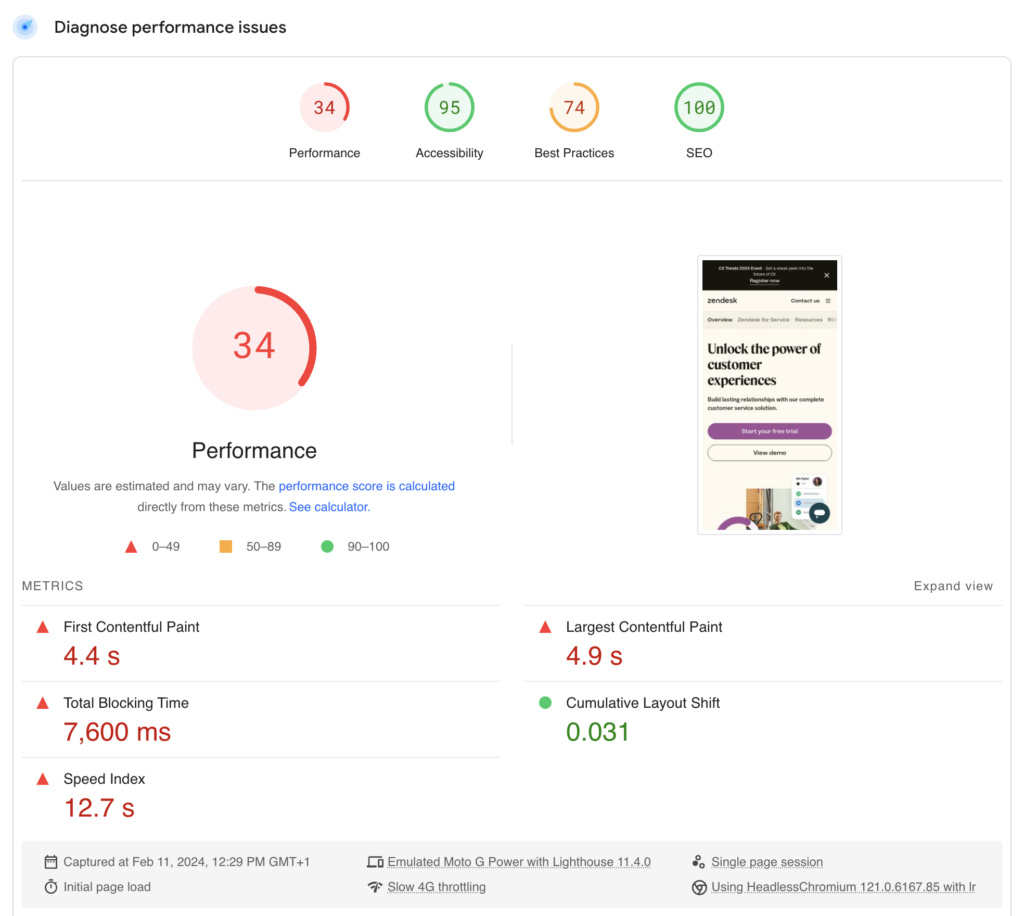
Resolving Common Performance Issues
Addressing Slow WordPress Websites starts with tackling frequent performance issues. Key strategies include:
- Optimize Images: Use compression tools to reduce image size without sacrificing quality, decreasing load times.
- Caching: Implement caching plugins which store a static version of your site, allowing pages to load faster.
- Theme Evaluation: Choose themes optimized for speed; complex designs often lead to increased load times.
- Plugin Audit: Deactivate and delete unnecessary plugins, as each one can introduce latency.
- Hosting Solutions: Upgrade to a host that provides better performance suited to WordPress.
By methodically resolving these common issues, most WordPress sites will experience improvements in their performance metrics.
Selecting the Right Themes and Plugins
When I approach the performance of my WordPress website, choosing the right themes and plugins is crucial. A well-coded theme (the best tailor-made theme) is my foundation for a speedy site. Themes cluttered with excessive features can cause slow load times; hence, I opt for a theme that strikes a balance between design and efficiency.
Even a tailor-made theme can be extremely poorly coded. Don’t skimp on hiring coders.
For plugins, I adhere to a similar philosophy. While plugins extend the functionality of my site, I make sure to install only the necessary WordPress plugins. Every additional plugin introduces more code that my server must process. Here’s a simple checklist I follow to evaluate plugins:
- Is it well-coded and regularly updated?
- Does it have positive user reviews and high download rates?
- Will it significantly benefit my site’s functionality or user experience?
The impact of bloated plugins on site speed cannot be overstated. I always run tests on my site after plugin installation to ensure there’s no significant performance hit. In my experience, lightweight plugins are generally a safer bet, contributing to a more streamlined, efficient WordPress site.
Finally, when it comes to design elements within the theme or via plugins, I keep them minimal. Overly complex visual features are often the culprits of sluggish sites. By focusing on a sleek design, I ensure my website remains attractive without sacrificing load times.
Advanced Optimization Techniques
In my experience, two key advanced techniques have made a significant impact on WordPress speed optimization: leveraging browser caching and using lazy loading. Both methods play a crucial role in reducing loading times, directly affecting website performance.
Leverage Browser Caching for Faster Load Time
Browser caching stores webpage resource files on a local computer when a user visits a webpage. This means that when I configure browser caching, these files do not have to be downloaded again on subsequent visits, which makes pages load faster. I usually implement this by modifying the .htaccess file or through WordPress plugins that support caching. Setting appropriate Cache-Control headers for different types of content is a critical step that informs the browser how long to store the cached resources.
Using Lazy Loading for Images and Scripts
Lazy loading is a technique I often employ to speed up WordPress websites, especially those with many images or scripts. The concept is simple: images, iframes, and scripts are only loaded when they’re about to enter the viewport. This way, I ensure that users don’t wait for content they’re not immediately viewing, thus improving loading times and reducing unnecessary server load. To implement lazy loading, I insert code directly or use WordPress plugins designed for this purpose. It’s effective not just for images but also for scripts that don’t need to be loaded upfront.
By focusing on these advanced optimization techniques, I’ve managed to improve the speed of WordPress sites significantly. Reducing the number of resources that load initially lowers the initial load time, and ensuring that the browser efficiently uses cached content enhances the performance on repeat visits.
FAQs
What causes slow loading times in WordPress websites?
The WordPress site might experience slow loading times due to a variety of reasons, such as using a heavy theme packed with large files and complex elements, or utilizing slow plugins. Other culprits include poor hosting, lack of caching, and unoptimized content.
How do I address a slow WordPress admin dashboard?
If I find my WordPress admin dashboard running slowly, I’ll look at server-related issues first, such as PHP version and memory limits. Sometimes, I’ll need to disable slow plugins or check for high CPU usage to identify the problem.
How can website speed be improved in WordPress without using plugins?
Speeding up my WordPress site without plugins often involves manual tasks like optimizing images before uploading, minimizing the use of heavy themes, reducing external HTTP requests, and utilizing a Content Delivery Network (CDN) to distribute the load.

Leave a Reply